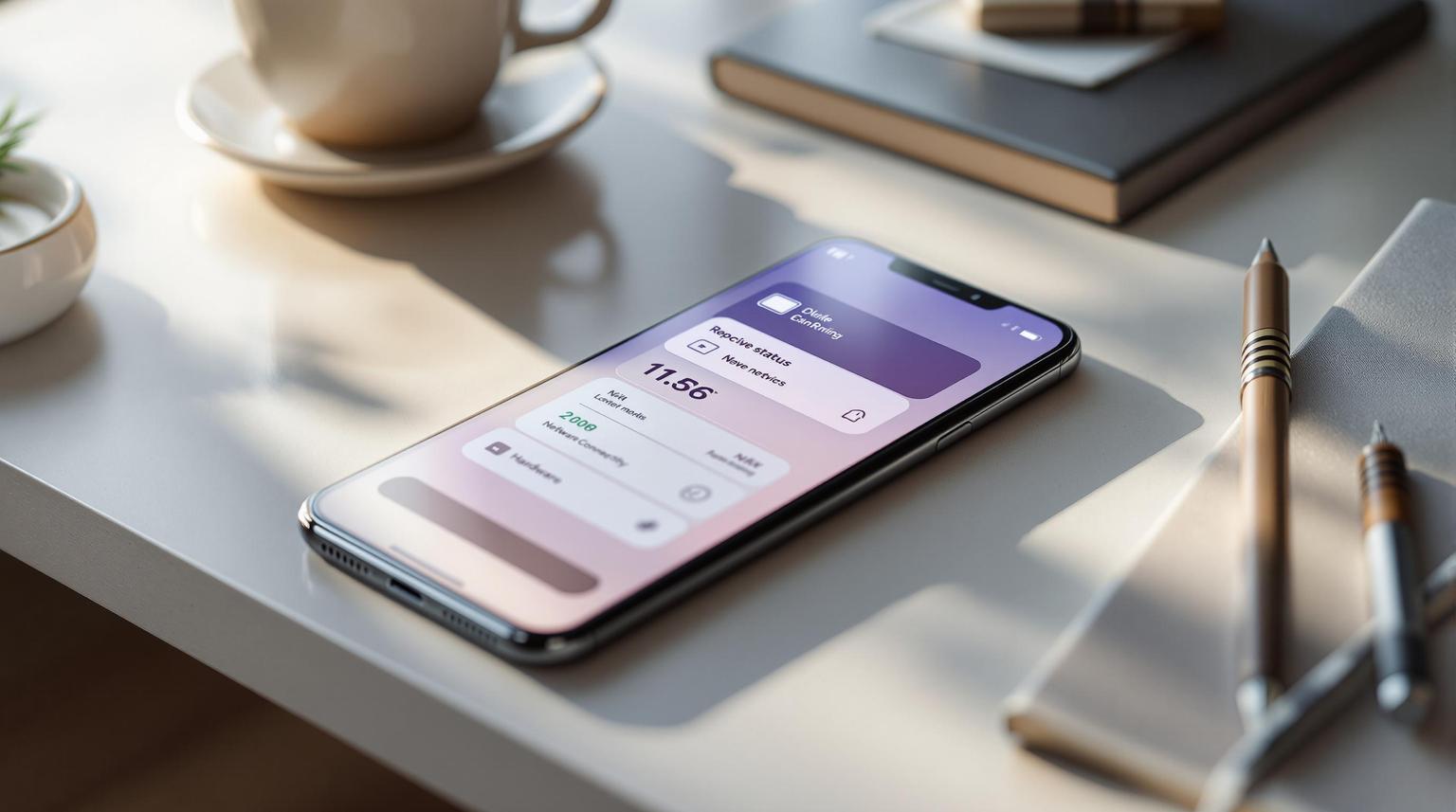Clear device status indicators in mobile apps can make or break user experience. Here’s why they matter and how to implement them effectively:
- Why it’s important: Poorly visible status indicators (battery, network, hardware) frustrate users. For instance, 79% of users prioritize app usability, and unclear feedback often leads to app abandonment.
- What works: Use contextual, passive indicators like battery icons with percentage overlays, dynamic network icons, and actionable hardware alerts. Ensure they’re accessible with proper contrast, text, and screen reader compatibility.
- How to implement: Use APIs like Android’s
BatteryManageror iOS’sNWPathMonitorfor real-time updates. Combine push/pull models for efficient updates and design offline functionality to maintain user trust.
Quick tips:
- Place indicators near relevant UI elements.
- Use standard color codes (e.g., red for errors, green for normal).
- Avoid intrusive alerts; focus on clear, actionable notifications.
- Make everything accessible: high contrast, large tap targets, and screen reader support.
Clear, reliable status displays build trust, reduce frustration, and keep users engaged. Let’s explore how to design and implement them effectively.
Visibility of system status in UI design
Main Methods for Showing Device Status
To keep users informed about their devices without overwhelming them, it’s essential to focus on three key areas: battery monitoring, network connectivity, and hardware functionality. Together, these elements provide a clear picture of device performance, ensuring users can manage their devices effectively.
Battery Level Indicators
Battery indicators are the cornerstone of device status updates. A well-designed battery icon with a percentage overlay gives users an instant understanding of their device’s power state. Adding adaptive color schemes – like green for charging, amber for moderate levels, and red for low battery – further enhances clarity. These visual cues help users quickly assess their device’s energy status.
While color coding works well for emergencies, it’s best to use it sparingly. Research indicates that users often abandon apps after experiencing a 20% drop in their device’s battery life. To make battery information even more useful, consider organizing it by “plug-to-charge-it priority,” which ranks devices based on estimated time left rather than just percentage. This approach helps users decide which device needs attention first.
"The battery-life impact of performing application updates depends on the battery level and charging state of the device."
– Android Developers
Android Developers suggest using the WorkManager library with a BatteryNotLow constraint to avoid draining power unnecessarily during background tasks. This method ensures efficient battery usage, especially since apps with heavy background operations can consume up to 25% of total battery life. Notably, over 70% of users uninstall apps that significantly harm battery performance. If battery indicators are inconsistent or misleading, it’s better to remove them altogether.
With battery monitoring covered, the next step is ensuring reliable network status updates.
Network Connection Status
After battery life, network connectivity is the next critical piece of device status monitoring. Real-time, accurate network indicators prevent frustration and help users avoid abandoning apps. Dynamic icons in the status bar that reflect current network speed provide instant insight into connection quality. Additional unobtrusive notifications showing upload/download speeds and data usage keep users informed without interrupting their workflow.
The importance of network visibility can’t be overstated. For instance, Facebook’s 2019 outage resulted in an estimated $90 million revenue loss. A recent study also found that three out of ten companies lack proper network visibility. Limited device resources often make it difficult to identify network issues, so testing apps under various conditions, such as throttling connections or simulating real-world scenarios, is essential. This is especially important since the average app uses around 18 SDKs, which can contribute to networking challenges.
In 2023, Farm Dog tackled these challenges by using Embrace to eliminate crashes caused by poor network connections. Before adopting comprehensive network monitoring, they struggled with limited visibility into user conditions. By simulating network issues and building offline functionality, they reduced developer time spent on fixing networking problems.
"Embrace helped us reduce developer time spent on networking problems by 100%. We have completely eliminated user complaints and support tickets to fix broken experiences stemming from poor network connections."
– Liron Brish, CEO of Farm Dog
Once network connectivity is addressed, the final piece of the puzzle is managing hardware issues with actionable alerts.
Hardware Problem Alerts
Hardware alerts need to strike a balance between urgency and user experience. Real-time notifications are critical for maintaining system health and preventing minor problems from escalating. However, alerts should always be actionable – offering clear next steps or checklists rather than vague error messages.
To avoid overwhelming users, alerts should only trigger for significant issues. Setting well-defined thresholds ensures that only critical problems demand attention. Visual and audible cues can guide users or IT teams on what to address, while integration with tools like Slack or Microsoft Teams delivers instant notifications. For urgent situations, pairing alerts with services like PagerDuty ensures swift responses.
"Mobile device alerts are a critical feature in the management of devices within an organization. They serve as real time alerts that notify IT administrators about various events or changes related to the devices under their purview, such as security breaches, system failures, or required updates."
– Aldwin Rodriguez, NinjaOne
Regularly reviewing and updating alert configurations is essential to maintain their effectiveness. Teams should also be trained on how to respond to alerts efficiently.
"Knowing what’s wrong is good. Knowing what to do next is better. Which is why if your alerts aren’t actionable, they should be."
– Atlassian
Finally, ensure that any interactive elements in hardware status displays meet accessibility standards – tap targets should be at least 44×44 pts to make interaction easy and intuitive. By offering clear, actionable information across all critical device functions, you can significantly enhance the user experience and system reliability.
How to Build Device Status Monitoring
Let’s dive into how you can set up device status monitoring on Android and iOS. Both platforms offer powerful tools to track battery levels, network connectivity, and hardware status, ensuring your app runs smoothly and efficiently.
Android API Setup
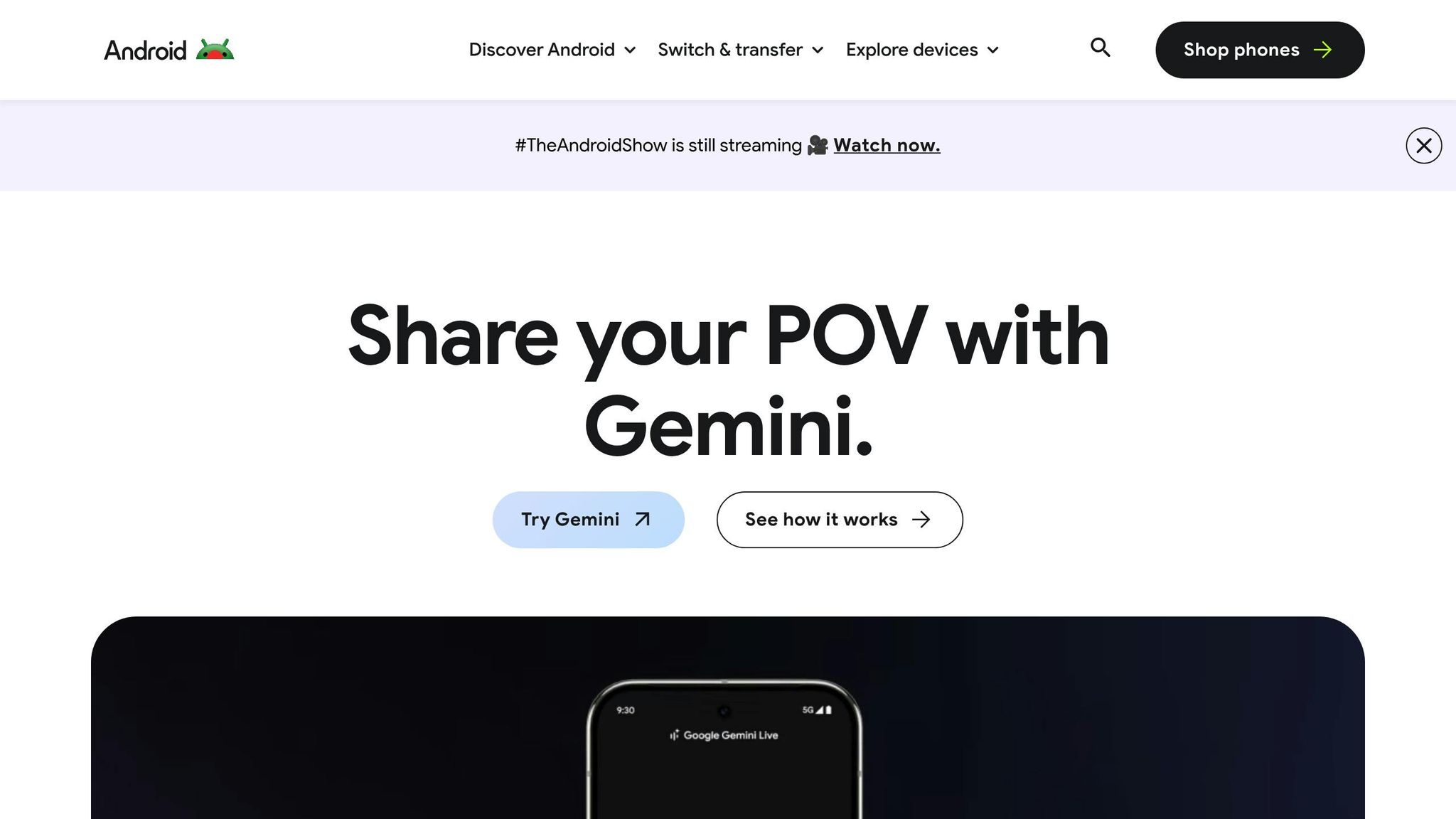
Android provides several APIs – such as BatteryManager, ConnectivityManager, and SubscriptionManager – to monitor device status in real time without compromising performance.
Battery Monitoring
For battery status, the BatteryManager broadcasts updates through a sticky Intent. This ensures your app always has the latest battery information. Here’s how you can determine the charging state:
val batteryStatus: Intent? = IntentFilter(Intent.ACTION_BATTERY_CHANGED).let { filter -> context.registerReceiver(null, filter) } val status: Int = batteryStatus?.getIntExtra(BatteryManager.EXTRA_STATUS, -1) ?: -1 val isCharging: Boolean = status == BatteryManager.BATTERY_STATUS_CHARGING || status == BatteryManager.BATTERY_STATUS_FULL val chargePlug: Int = batteryStatus?.getIntExtra(BatteryManager.EXTRA_PLUGGED, -1) ?: -1 val usbCharge: Boolean = chargePlug == BatteryManager.BATTERY_PLUGGED_USB val acCharge: Boolean = chargePlug == BatteryManager.BATTERY_PLUGGED_AC To calculate the battery percentage, use the following code:
val batteryPct: Float? = batteryStatus?.let { intent -> val level: Int = intent.getIntExtra(BatteryManager.EXTRA_LEVEL, -1) val scale: Int = intent.getIntExtra(BatteryManager.EXTRA_SCALE, -1) level * 100 / scale.toFloat() } Network Connectivity Monitoring
The ConnectivityManager API allows you to track network status and request specific network types. Use the NetworkCallback class to receive real-time updates on connectivity:
val networkRequest = NetworkRequest.Builder() .addCapability(NetworkCapabilities.NET_CAPABILITY_INTERNET) .addTransportType(NetworkCapabilities.TRANSPORT_WIFI) .addTransportType(NetworkCapabilities.TRANSPORT_CELLULAR) .build() private val networkCallback = object : ConnectivityManager.NetworkCallback() { override fun onAvailable(network: Network) { super.onAvailable(network) } override fun onCapabilitiesChanged(network: Network, networkCapabilities: NetworkCapabilities) { super.onCapabilitiesChanged(network, networkCapabilities) val unmetered = networkCapabilities.hasCapability(NetworkCapabilities.NET_CAPABILITY_NOT_METERED) } override fun onLost(network: Network) { super.onLost(network) } } val connectivityManager = getSystemService(ConnectivityManager::class.java) as ConnectivityManager connectivityManager.requestNetwork(networkRequest, networkCallback) For background operations, combine a BroadcastReceiver with WorkManager using a BatteryNotLow constraint to optimize resource usage.
iOS API Setup
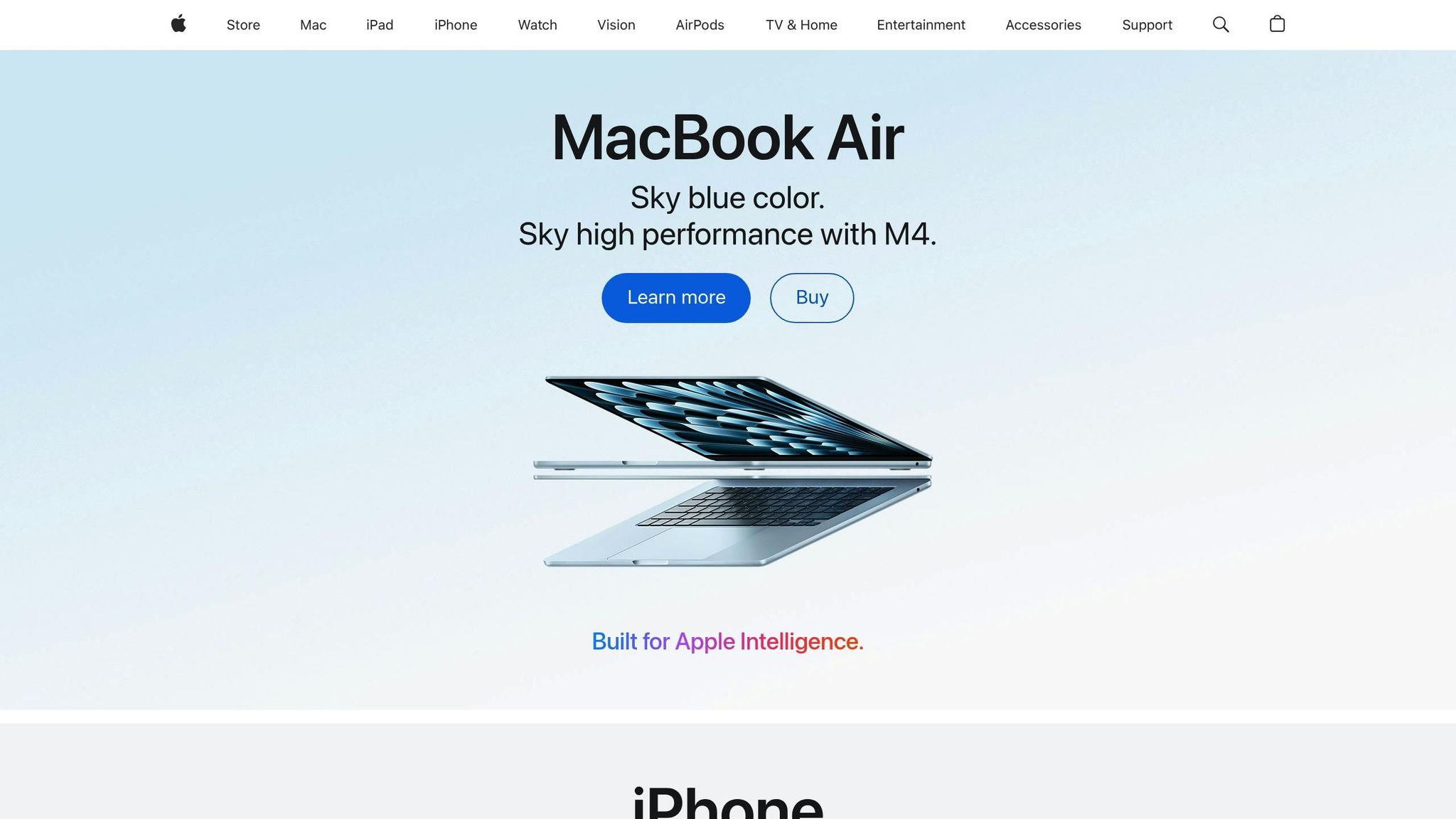
On iOS, frameworks like NWPathMonitor and UIDeviceBatteryState provide comprehensive tools for device status monitoring.
Network Monitoring
The NWPathMonitor class, introduced in iOS 12, simplifies network monitoring. It provides updates on connection changes (e.g., Wi-Fi, cellular, or disconnections) using the .pathUpdateHandler property. Here’s how to set it up:
- Start monitoring on a background thread with
DispatchQueue. - Use the
.pathUpdateHandlerto handle updates. - Call
.cancel()when done to conserve resources.
This approach is efficient and mirrors Android’s real-time monitoring capabilities.
Battery Monitoring
Enable battery monitoring with UIDevice.current.isBatteryMonitoringEnabled = true. You can then access the battery level and charging state using UIDevice.current.batteryLevel and UIDevice.current.batteryState.
Advanced Usage Tracking
For app usage tracking, iOS offers the Screen Time framework, requiring the "Family Controls" entitlement. Use AuthorizationCenter.shared.requestAuthorization(for: .individual) to request permissions, and implement .familyActivityPicker in SwiftUI for app selection. For example, Crunchy Bagel used this framework in their Streaks 9.1 update, adding tasks like "Decrease Screen Time" by integrating Family Controls and creating a device activity extension.
Performance Considerations
To ensure smooth performance:
- Avoid long calculations, slow I/O, or network calls on the main thread.
- Check available memory before executing processes using Android’s
getMemoryInfo()or iOS’sapplicationDidReceiveMemoryWarning(_:). - Cache frequently accessed files in temporary RAM to reduce disk operations.
Performance is critical. Studies show that 4 in 5 users abandon an app if it doesn’t load on the first attempt, and 53% will quit if loading takes more than 3 seconds. Test your implementation under various conditions, such as fluctuating network connectivity and different device specs, to ensure your app delivers a consistent experience.
sbb-itb-7af2948
Design Rules for Clear Status Displays
The way you present status information plays a huge role in building user trust. Clear and concise status displays ensure users can quickly grasp key details, making their experience seamless and reliable.
Where to Place Status Indicators
Placement matters. As Kim Flaherty from Nielsen Norman Group puts it: "Indicators must appear near the relevant UI element". This means battery indicators should be near power settings, network indicators next to connectivity controls, and hardware alerts close to the affected functionality. A great example is Mint.com, which places warning indicators right next to account summaries needing attention, while broader notifications are centralized for visibility.
To make status indicators effective:
- Only display them when they require action.
- If multiple statuses are present, prioritize the color of the most critical alert.
- Combine icons with text for clarity.
Next, let’s explore how to make these displays accessible for everyone.
Making Status Displays Accessible
Accessibility is just as important as placement. Mobile accessibility, in particular, should align with WCAG 2.1/2.2 guidelines. With around 61 million U.S. adults living with disabilities – and nearly 80% of them using screen readers – it’s essential to design status displays that work for everyone.
Here’s how to ensure accessibility:
- Color Contrast: Maintain at least a 4.5:1 ratio for normal text and 3:1 for larger text. Avoid relying solely on color by adding shapes or icons for users with color vision deficiencies.
- Touch Targets: Make interactive elements at least 44×44 pixels, with enough spacing to avoid accidental taps.
- Screen Reader Support: Add alternative text to all status icons and ensure compatibility with tools like VoiceOver and TalkBack.
Some apps, like Bank of America‘s mobile banking app, Uber, and BBC News, stand out by offering features such as customizable text sizes, voice-guided navigation, and high-contrast modes. These options make their interfaces more inclusive.
Customization adds another layer of usability. Let users adjust button sizes, spacing, contrast, and text scaling. Offering multiple interaction methods – like touch, voice, and gestures – along with haptic feedback for critical notifications, ensures a better experience for all.
Finally, stick to familiar color conventions:
- Red: Errors or danger
- Orange: Serious warnings
- Yellow: General warnings
- Green: Success or normal states
- Blue: Passive notifications.
Advanced Methods for Real-Time Status Updates
Real-time updates are key to keeping users informed about device status, but they also need to strike a balance between performance and battery life. The choice of update model should align with your app’s specific requirements, and it’s equally important to handle connectivity issues in a way that doesn’t frustrate users. These advanced techniques build on the basics of clarity and accessibility, ensuring your app performs consistently whether it’s online or offline.
Push vs Pull Models for Status Updates
When delivering status updates, you have three main options: pull-based, push-based, or a combination of the two. Each method has its strengths, depending on what your app needs.
In a pull-based model, the app takes the lead, actively requesting updates from servers or APIs. This approach works well for apps where data doesn’t change often, as it conserves resources during idle times. RESTful APIs are a common example of this model, where the client sends a request and retrieves the necessary data. Pull-based systems can use short polling (regularly scheduled HTTP calls) or long polling (where the server delays its response until new data is available). Long polling, in particular, helps cut down on unnecessary requests.
The push-based model flips the script. Here, servers send updates to the app as soon as new data is available. This is ideal for apps that need instant updates, like live feeds or chat applications. WebSocket is a popular protocol for this, enabling real-time, two-way communication.
A hybrid model combines the best of both worlds. For example, an app might use push notifications to alert users of updates and then rely on REST API calls to fetch detailed information. This method minimizes data payloads while giving developers more control over synchronization.
Here’s how these models compare:
| Model | Advantages | Disadvantages |
|---|---|---|
| Pull-Based | Simple to implement; fetches data only when needed; conserves resources | May repeatedly fetch unchanged data; higher latency due to request-response cycles |
| Push-Based | Delivers updates instantly; great for real-time needs | More complex to implement; requires careful management of versioning and conflicts |
| Hybrid | Balances real-time updates with resource efficiency; reduces data payloads | More challenging to implement; requires managing both push and pull mechanisms |
If your app prioritizes resource efficiency and scalability over instant updates, go with a pull model. For apps where immediate updates are non-negotiable, push is the way to go. If you need a mix of real-time performance and resource optimization, the hybrid model is the best fit.
Once you’ve chosen your real-time update strategy, it’s essential to account for offline scenarios to ensure a smooth user experience.
Handling Status Display When Offline
Even the best real-time strategies won’t matter if your app fails when users go offline. In fact, studies show that 70% of users become frustrated when apps don’t work offline.
To address this, consider using local storage solutions like SQLite or caching to make critical status data accessible without an internet connection.
It’s also crucial to notify users immediately when connectivity changes. Using tools like the Network Information API, combined with clear visual indicators, helps set user expectations. Research indicates that clear connectivity alerts can reduce user frustration by up to 30%, with 70% of users preferring apps that provide direct notifications.
For features that depend on connectivity, disable them when offline and notify users to avoid confusion. For example, offline authentication can be supported by locally storing login credentials and verifying them against cached data. This ensures users can still access essential functions without being locked out.
When connectivity is restored, synchronize data efficiently by designating a single source of truth. This prevents conflicts and ensures smooth performance. Apps that handle synchronization effectively can retain 30% more active users over time.
You can also use optimistic UI updates and allow manual synchronization to give users more control and keep the interface responsive.
The numbers speak for themselves: 70% of users prefer apps that allow basic functionality offline, and apps with poor offline capabilities see a 76% higher abandonment rate. By prioritizing offline functionality, you not only make your app more reliable but also significantly boost user satisfaction and retention.
Conclusion: Main Points for Device Status Integration
Blending accurate technical monitoring with an intuitive design does more than just inform users – it helps build trust. Clear and accessible device status displays are key to keeping users engaged and confident in your app.
Both the technical and design aspects play a crucial role here. Features like battery indicators, network status, and hardware alerts are essential for effective communication. These status elements should always be easy to spot and placed where users naturally focus. Considering that 85% of users operate their phones with one hand, positioning critical information within thumb-reachable areas is a must.
On the technical side, tools like Android’s BatteryManager API and iOS’s UIDevice framework offer robust ways to track and display device statuses. Whether your app relies on push notifications, pull-based updates, or a hybrid model, the choice should align with your app’s functionality. Real-time apps thrive on push notifications, while pull systems often suit resource-conscious applications better. A solid technical setup lays the groundwork for design decisions that enhance the user experience.
Speaking of design, principles like visibility and feedback are game-changers for usability. Aurora Harley from NN/g highlights the importance of keeping users informed:
"Visibility of system status: How well the state of the system is conveyed to its users. Ideally, systems should always keep users informed about what is going on, through appropriate feedback within reasonable time".
This means offering immediate feedback for user actions and using progress indicators for processes that take longer than a second. Accessibility and offline functionality are equally crucial, ensuring your app works just as well without an internet connection.
The business case for good design is just as compelling: every $1 spent on improving UX delivers a $100 return, while poor UX leads to businesses losing 35% of sales. Integrating device status effectively reduces user frustration and strengthens confidence in your app’s reliability.
Lastly, steer clear of intrusive notifications, as they’re a leading cause of app uninstalls. Instead, focus on clear and unobtrusive communication about system states, empowering users to feel in control of their experience.
When done right, consistent and thoughtful device status integration not only boosts user satisfaction but also strengthens retention, ensuring your app remains a trusted tool in their daily lives.
FAQs
How can I make my app’s device status indicators accessible for users with disabilities?
To ensure your app’s device status indicators are accessible, it’s important to follow a few essential practices. Start by using clear and descriptive labels for all indicators. This way, users can understand them without depending solely on color – an especially crucial step for individuals with visual impairments or color blindness. Alongside this, maintain a high contrast ratio between the text and its background to make content easier to read for everyone.
Don’t overlook the importance of alternative text for icons and visual cues. This allows screen readers to interpret and convey their meaning effectively. For interactive elements like buttons or toggles, make sure they’re large enough to be tapped comfortably, accommodating users with motor impairments. Testing your app with individuals who have disabilities can reveal barriers you might not have anticipated, giving you the chance to address them proactively. By prioritizing these steps, you not only create a more inclusive app but also align with legal standards, such as ADA compliance.
How can mobile apps provide real-time updates without draining the battery?
Balancing real-time updates with battery life in mobile apps takes thoughtful planning. A great starting point is adopting a hybrid syncing model. This means using push notifications to trigger updates and fetching data only when it’s absolutely necessary. The result? Less network activity and better battery conservation.
You can also tap into platform-specific tools like Android’s WorkManager or iOS’s Background Fetch. These tools are designed to handle background tasks efficiently, ensuring they run only when conditions are ideal for preserving battery life.
To keep things running smoothly, regularly check your app’s battery usage. Tools like Battery Historian for Android or Xcode Instruments for iOS can help you spot and fix inefficiencies before they impact users.
With these strategies in place, you can keep your app responsive and battery-friendly at the same time.
How can I ensure a smooth user experience when my app goes offline?
To maintain a seamless experience when your app goes offline, it’s important to provide clear, visible indicators – like a banner or an icon – that notify users of their offline status. This simple step helps set expectations and prevents unnecessary confusion.
Another key strategy is ensuring your app can display content users have already accessed. By utilizing local storage, you allow users to continue interacting with the app without disruptions, even without an internet connection.
When the connection is back, your app should automatically sync any changes made offline. This ensures data stays accurate and up-to-date. For an even smoother experience, consider adding background synchronization and caching critical data. These features let users access essential functions anytime, keeping your app functional and engaging, regardless of connectivity.